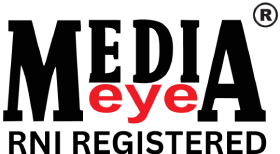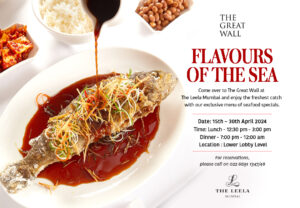Excel is a very popular spreadsheet program introduced by Microsoft, used to record and analyze numerical and statistical data. Microsoft Excel provides multiple features to perform various operations like calculations, pivot tables, graph tools, macro programming, etc. It is compatible with multiple Operating Systems like Windows, macOS, Android and iOS.
An Excel spreadsheet can be understood as a collection of columns and rows that form a table. Alphabetical letters are usually assigned to columns, and numbers are usually assigned to rows.
It is a known fact, we all deal with numbers in one way or the other in our lives. We all have daily expenses which we pay for, from the monthly income that we earn. For us to spend wisely, we will need to know our income versus expenditure. Microsoft Excel comes in handy when we want to record, analyze and store numeric data.
Running Excel is not different from running any other Windows program. If you are running Windows with a GUI like (Windows XP, Vista, and 7) follow the following steps:
- Click on start menu
- Point to all programs
- Point to Microsoft Excel
- Click on Microsoft Excel
You can also open it from the start menu if it has been added there. You can also open it from the desktop shortcut if you have created one.
Ribbon:
What is a ribbon? The ribbon provides shortcuts to commands in Excel. A command is an action that a user performs. An example of a command is creating a new document, or printing a document, etc.
Worksheet and Workbook:
A worksheet is a collection of rows and columns. When a row and a column meet, they form a cell. The address of a cell is given by the letter representing the column and the number representing a row. Cells are used to record data. Each cell is uniquely identified using a cell address. Columns are usually labelled with letters while rows are usually numbers.
A workbook is a collection of worksheets. By default, a workbook has three cells in Excel. You can delete or add more sheets to suit your requirements. By default, the sheets are named Sheet1, Sheet2 and so on and so forth. You can rename the sheet names to more meaningful names i.e. Daily Expenses, Monthly Budget, etc.
Formulas
The formula option allows you to define how Excel behaves when you are working with formulas. You can use it to set options i.e., autocomplete when entering formulas, change the cell referencing style and use numbers for both columns and rows and other options.
Important shortcuts in Excel
|
Ctrl + P |
used to open the print dialogue window |
|
Ctrl + N |
creates a new workbook |
|
Ctrl + S |
saves the current workbook |
|
Ctrl + C |
copy contents of current select |
|
Ctrl + V |
paste data from the clipboard |
|
SHIFT + F3 |
displays the function insert dialog window |
|
SHIFT + F11 |
Creates a new worksheet |
|
F2 |
Check formula and cell range covered |